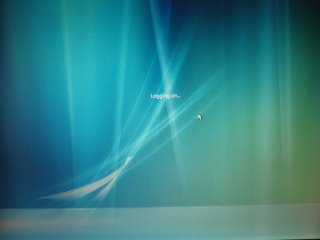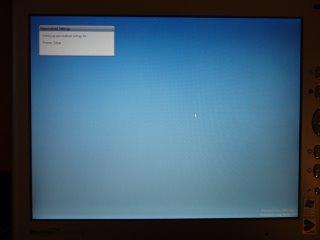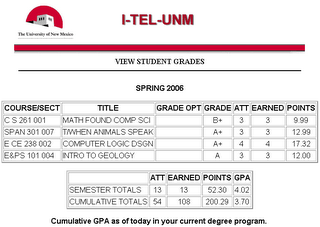Nintendo Wii will launch in the USA on November 19th for $250! Since the 19th is a Sunday, I'll be getting mine on the 20th. For those of you who don't know, Wii is Nintendo's revolutionary new video game console. For more information, check out http://www.wii.com and http://wii.nintendo.com
I'm so excited!!
Thursday, September 14, 2006
Friday, July 21, 2006
Server update
Well, it turns out the problem with the server was a bad motherboard. I purchased a new one and installed it last night and now I have the computer up and running again! Now I just need to install all the software and get the server back online!
Tuesday, July 04, 2006
Web Server upgrade
I'm sick and tired of Windows XP always crashing on us so I'm updating our server to openSUSE 10.1. Our webserver, photo galleries, ssh server, and ftp server will be down until I get the new system up and running. Thanks for your patience.
Friday, June 23, 2006
Updated photo galleries
I haven't posted for a while because I've been busy with work, my arcade machines, and writing code for our photo galleries. I've updated our photo gallery page with new galleries and new code to make it look better. The link is on the left under "Links". Tell me what you think!
Saturday, June 10, 2006
Vista Beta 2 on Motion Computing M1300 TabletPC
Saturday, May 13, 2006
Thursday, May 11, 2006
No more school!
Today was my last final! I had my hardest final today at 3pm and finished around 4:45pm. Discrete math has been my hardest class this semester but surprisingly, I feel I did pretty well. I'm not sure about one problem on the exam, but the other ones I feel like I got correct. I should know within a week or so!
Friday, April 28, 2006
School almost over
This past month has been pretty stressful for me. I've been studying a lot and trying to finish the final projects for my classes. Next week is the last week of classes for me, and finals are the week after. My last final is on May 11th, and then I'll be done until August! I can't wait 'till school is out, I'm sick of all my classes!
Tuesday, April 18, 2006
Ted's paper route
Two Sundays ago I helped Ted with his paper route. I was so tired afterward that I slept 'till 1:30pm, totally missing church. I guess Ted wanted me to help him EVERY Sunday, but when he called last week I didn't know since my cell had died and was turned off while recharging. Anyway, I think the route was too much for me, especially with all my classes this semester, my church calling, and work. If you're reading this Ted, sorry!
Tuesday, April 04, 2006
Nothing much new
It's been a while since my last post so I decided to update everyone on what's been going on in my life: nothing much. My parents came home from Japan and brought me some cool sushi chef clothes. I have a test today in my discrete math class that's probably going to be really hard. Let's see, I also worked on my arcade machine a little last week and now it has a working marquee light and a new computer and everything looks and works great! Now I need to build the control panel, print a graphic for the marquee, and fix the tv power button to come on when the computer turns on. I'll post some pics later.
Thursday, March 30, 2006
Followup to the Tuttle, OK guy
Here's a link to a followup story at The Register about the clueless Tuttle, OK city manager.
http://www.theregister.co.uk/2006/03/27/tuttle_email/
http://www.theregister.co.uk/2006/03/27/tuttle_email/
Tuesday, March 28, 2006
Linux to WinXP Remote Desktop over the internet
Here's how to connect to your Windows XP Professional desktop over the internet from a Linux box through SSH tunneling and a cool little program called rdesktop.
Requirements:
1. Windows XP Professional running an SSH server. (I use Cygwin with OpenSSH)
2. Linux running a desktop manager. (KDE or GNOME work fine)
3. rdesktop
Steps:
1. Setup the Windows box as an SSH server
2. Compile rdesktop on the Linux box
3. Create an SSH tunnel from the Linux box to the Windows box
4. Run rdesktop
Procedure:
1. Setup the Windows box as an SSH server
For instructions on how to install an SSH server on your Windows box using Cygwin, refer to the first four steps on my previous post here.
2. Compile rdesktop on the Linux box
Download rdesktop here and compile the source on your Linux box. The process is the same as any other program. If you don't know how to compile a binary from source, read the included README and/or Google it. It's not that hard.
3. Create an SSH tunnel from the Linux box to the Windows box
Open up a terminal in Linux and type in "ssh -L 3390:localhost:3389 username@servername" replacing username with your own username and servername with the name of your server. Once connected, leave the window open. Closing it will collapse the tunnel.
4. Run rdesktop
Open another terminal and launch rdesktop by typing "rdesktop localhost:3390". If everything is setup correctly, you should now be looking at your Windows XP desktop login screen in 8-bit color and VGA resolution. Of course now you can read the documentation included with rdesktop to tweak the various settings.
Requirements:
1. Windows XP Professional running an SSH server. (I use Cygwin with OpenSSH)
2. Linux running a desktop manager. (KDE or GNOME work fine)
3. rdesktop
Steps:
1. Setup the Windows box as an SSH server
2. Compile rdesktop on the Linux box
3. Create an SSH tunnel from the Linux box to the Windows box
4. Run rdesktop
Procedure:
1. Setup the Windows box as an SSH server
For instructions on how to install an SSH server on your Windows box using Cygwin, refer to the first four steps on my previous post here.
2. Compile rdesktop on the Linux box
Download rdesktop here and compile the source on your Linux box. The process is the same as any other program. If you don't know how to compile a binary from source, read the included README and/or Google it. It's not that hard.
3. Create an SSH tunnel from the Linux box to the Windows box
Open up a terminal in Linux and type in "ssh -L 3390:localhost:3389 username@servername" replacing username with your own username and servername with the name of your server. Once connected, leave the window open. Closing it will collapse the tunnel.
4. Run rdesktop
Open another terminal and launch rdesktop by typing "rdesktop localhost:3390". If everything is setup correctly, you should now be looking at your Windows XP desktop login screen in 8-bit color and VGA resolution. Of course now you can read the documentation included with rdesktop to tweak the various settings.
WinXP to WinXP Remote Desktop over the internet via SSH tunnels
I decided I should type out some how-to's on some cool things before I forget how I did it. Maybe someone else might find these useful too.
How to use Remote Desktop over the internet through SSH tunneling.
Requirements:
1. Windows XP Professional
2. SSH server and client (I use Cygwin with OpenSSH)
3. Broadband internet connection (we're displaying an entire desktop over the internet, not just text!)
Steps:
1. Setup a dynamic DNS forwarding address
2. Download and install Cygwin with the OpenSSH packages
3. Setup SSH server and open port 22 on firewall.
4. Make sure Remote Desktop is turned on and you can use it
5. Create a reverse SSH tunnel
6. Connect with remote desktop
Procedure:
1. Setup a dynamic DNS forwarding address
2. Download and install Cygwin with the OpenSSH packages
How to use Remote Desktop over the internet through SSH tunneling.
Requirements:
1. Windows XP Professional
2. SSH server and client (I use Cygwin with OpenSSH)
3. Broadband internet connection (we're displaying an entire desktop over the internet, not just text!)
Steps:
1. Setup a dynamic DNS forwarding address
2. Download and install Cygwin with the OpenSSH packages
3. Setup SSH server and open port 22 on firewall.
4. Make sure Remote Desktop is turned on and you can use it
5. Create a reverse SSH tunnel
6. Connect with remote desktop
Procedure:
1. Setup a dynamic DNS forwarding address
2. Download and install Cygwin with the OpenSSH packages